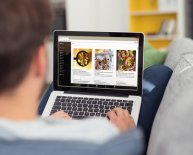June 24, 2022
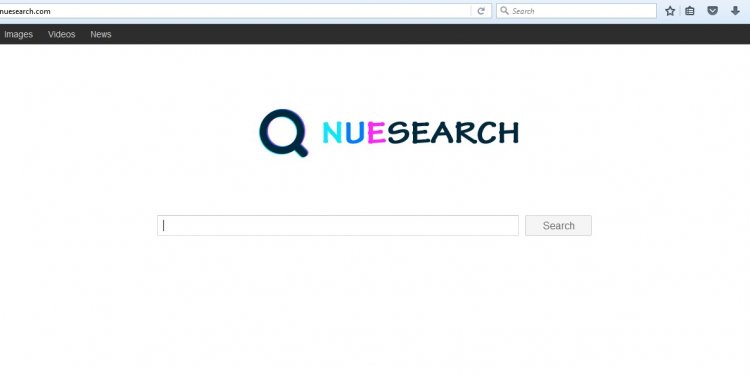
Explorer Chrome Firefox
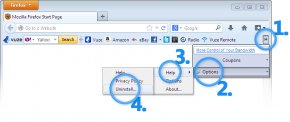 Below you will find all the information you need to remove the Vuze Toolbar from your computer.
Below you will find all the information you need to remove the Vuze Toolbar from your computer.
| | |
Remove Vuze Toolbar from Firefox
To remove Vuze Toolbar from Mozilla Firefox follow these steps.- Click the right arrows at the right of the Vuze Toolbar in the upper right-hand side of your browser.
- Select Options from the drop down menu.
- Click Help.
- Select Uninstall to remove Vuze Toolbar.
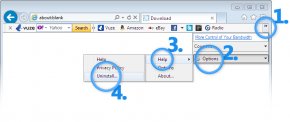 Remove Vuze Toolbar from Internet Explorer
Remove Vuze Toolbar from Internet Explorer
To remove Vuze Toolbar from Internet Explorer follow these steps.
Remove Vuze Toolbar from Google Chrome
There is no Vuze Toolbar in Google Chrome. However, if you wish to uninstall the Vuze extensions from Google Chrome, follow these steps.- Click the Chrome menu on the browser toolbar.
- Select Settings.
- Click on the Extension section.
- To remove Amazon Shopping Assistant, click the trash can icon and Remove on the confirmation dialog.
- To remove Domain Error Assistant, click the trash can icon and Remove on the confirmation dialog.
- To remove Ebay Shopping Assistant, click the trash can icon and Remove on the confirmation dialog.
- To remove Savings-Slider, click the trash can icon and Remove on the confirmation dialog.
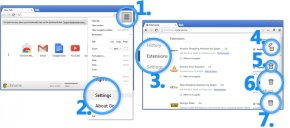 Remove Vuze Toolbar from your computer
Remove Vuze Toolbar from your computer
To remove Vuze Toolbar from computer follow these steps.
- Click on the Windows Start button in the left side of your screen.
- Select Control Panel from Start menu.
- Click on the Uninstall a program from Control Panel window.
- Select Vuze from the programs list.
- Click Uninstall from the menu at the top.
Q. Is Vuze remote toolbar malware?
A. No, Vuze Remove toolbar is not malware. Vuze remote toolbar does not harm your computer. It comes bundled with Vuze and it will not install unless you accept the install in the Vuze installer. If you do not want the Vuze Remote toolbar, you can quickly uninstall it. To uninstall Vuze Remote toolbar follow the instructions above.